Product Export
Product Export
With the module successfully installed, this section describes how to use the OrderFlow Magento extension.
It describes how the extension functionality can be applied, both manually and automatically. It also describes how the automatic options can be monitored.
The explanations below assume that the module has been enabled, that job scheduling functionality described in Magento Configuration has been turned on.
Product Embellishments
The OrderFlow Magento extension provides an additional section to the product detail area in which OrderFlow-specific information can be added.
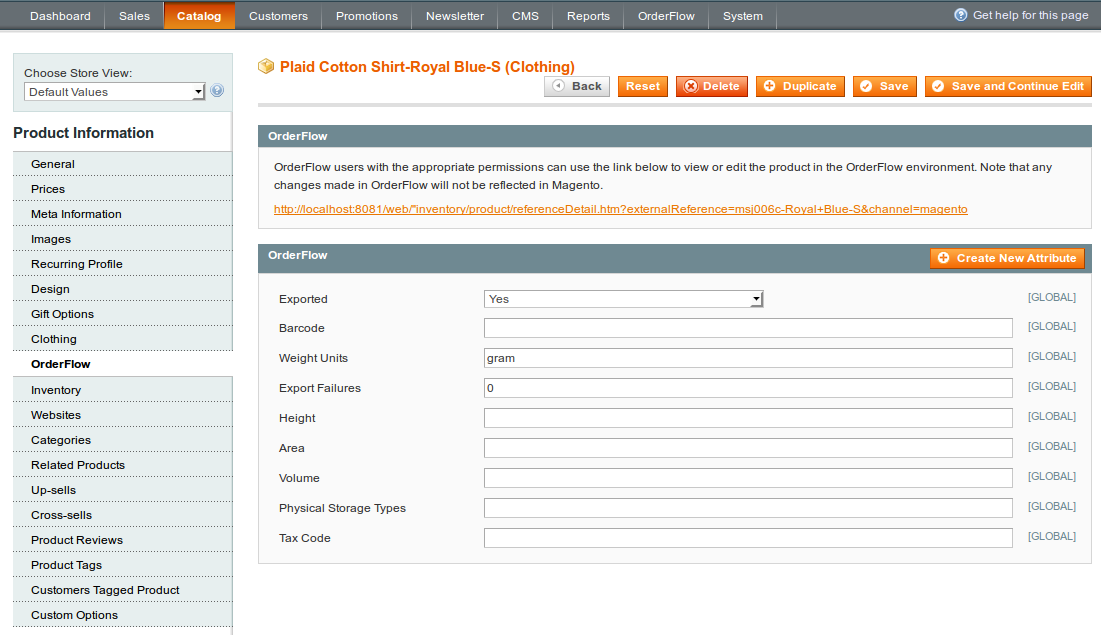
All of these additional attributes for which values have been specified will be included as part of the product export to OrderFlow.
Note also that it is possible to link directly to the OrderFlow product screen once the product has been exported.
Export Types
The module supports three flavours of product export.
implicit: each time a product is updated, an export of the product to OrderFlow is triggered.
manual: the product export can be triggered manually from the catalog product grid.
bulk: a job to trigger the export of the entire product catalog can be triggered through a single action.
We'll go through each of these actions in turn.
With the implicit product export, each time a product is updated, the last update time of the product is modified. This information is used to trigger an update to OrderFlow.
Manual product export can be triggered from the Magento Admin Panel Catalog -> Manage Products grid, using the 'Export to OrderFlow' action, as shown below:
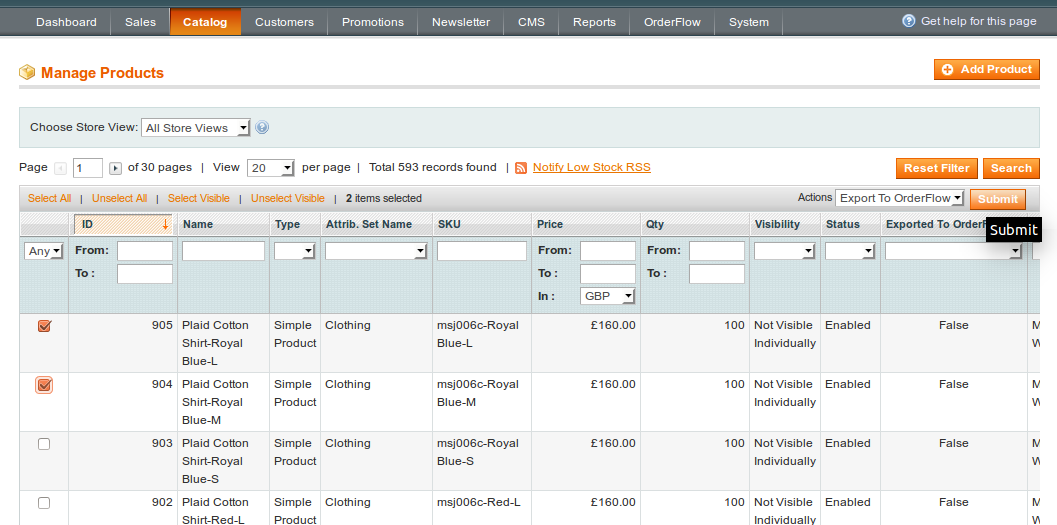
Finally, it is also possible to trigger bulk export of the entire Magento product catalog. Note that this operation may take a long time to complete for large catalogs. However, it is particularly useful operation when loading the product catalog into OrderFlow for the first time.
To perform a full catalog export, use the OrderFlow -> Catalog -> Bulk Export menu.
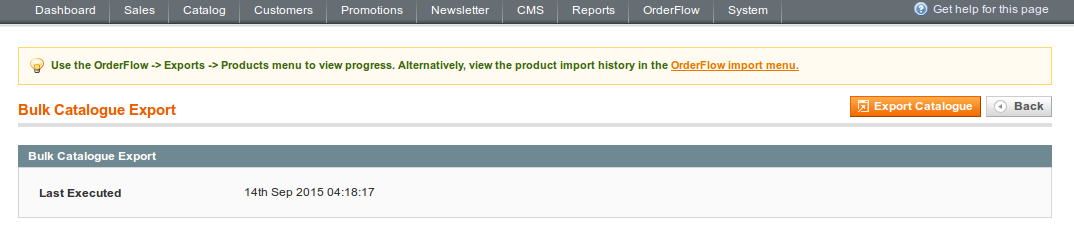
Note that the last catalog export time is shown. Once a catalog export is invoked, jobs will be queued to process the requests according to the OrderFlow Product Export configuration. Viewing the history of the operations that result is described in the section below.
Product Export History - Magento
The history of product exports is available from the OrderFlow -> Exports -> Product menu.
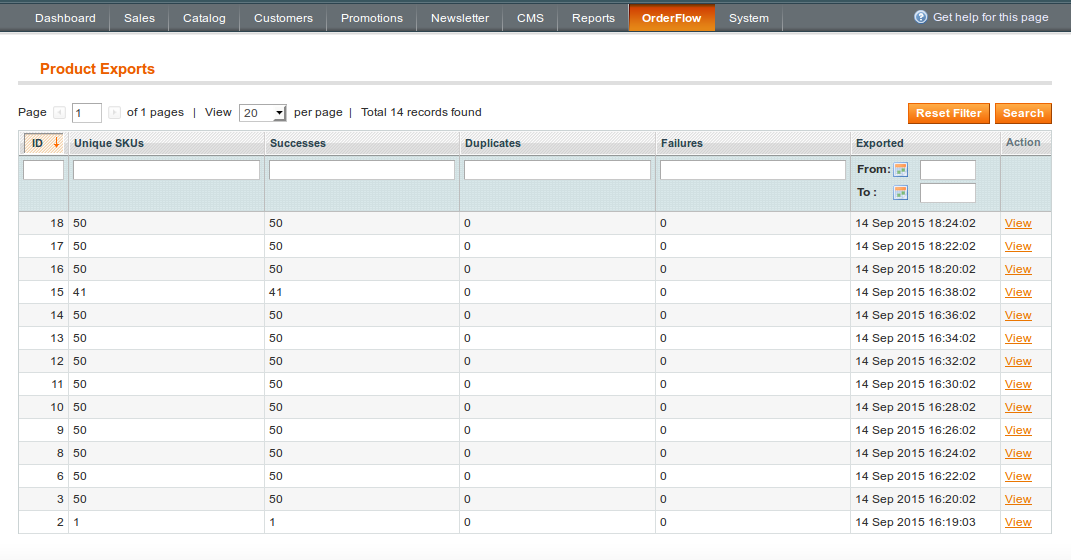
The summary product export admin grid includes a timestamp, the number of unique SKU’s within the batch, the returned responses (Successes, Duplicates, Failures) and the ability to view transactions in detail.
The detail product export form repeats the summary information, lists the exported SKU’s along with response, any message and a timestamp. Depending on log cleaning settings within the configuration the raw requests and response XML is detailed.
Product Import History - OrderFlow
The history of product imports can also be seen in OrderFlow in the Import -> History -> Batches menu, filtered by the Entity 'Product', as shown below:
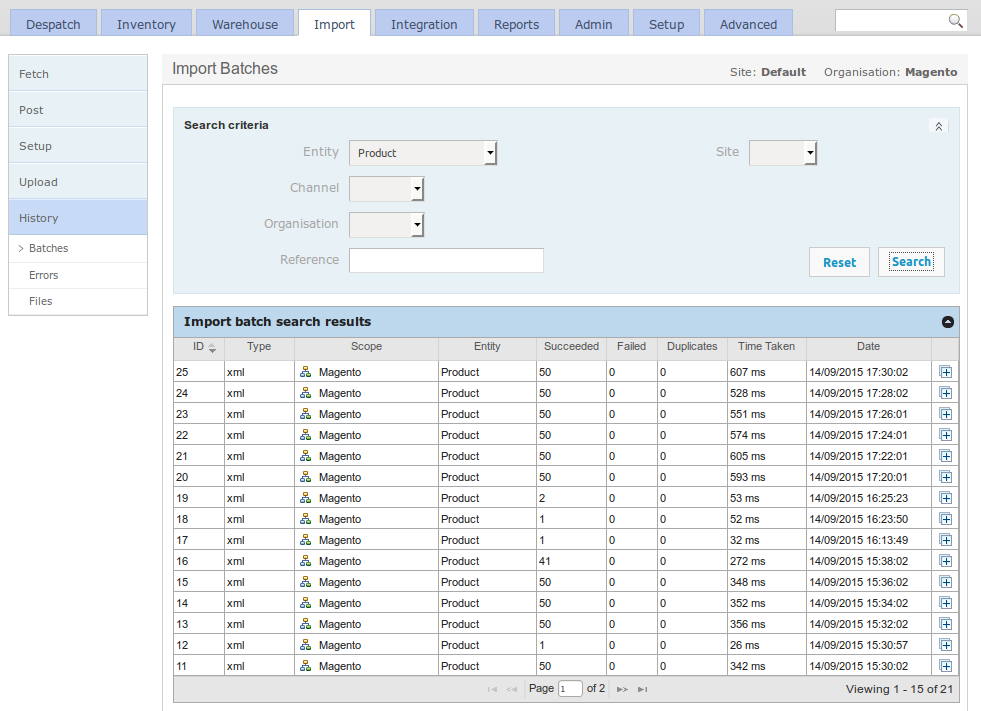
Testing the Product Export
This section describes a simple end to end step for verifying the connectivity of the module as well as the product export process. It assumes that there are simple product definitions present in the Magento catalog.
From the Magento Admin Panel Catalog > Manage Products menu, select a simple product by clicking on the check box to the left. Select 'Export to OrderFlow' at the top right and click on 'Submit' button. Confirm your choice when presented with a dialogue.
If successful, you will see this message:
Exported 1 product(s) to OrderFlow with 0 failures.
Next, navigate within OrderFlow to the Import > History > Batches menu. The first entry in the list will be the most recent import. Click on it and you should see the Import batch details and below, the message received from Magento. An example message text receipt may look as follows.
<?xml version="1.0" encoding="UTF-8"?> <imports> <import type="product" operation="merge" externalReference="wbk002c-Black-S" <![CDATA[externalReference=wbk002c-Black-S description=Black Nolita Cami-Black-S weight=10 priceNet=25.89 sellable=1 priceGross=25.89 magentoType=simple]]> </import> </imports>
The OrderFlow Magento extension sends the message in the native OrderFlow API format (as described in http://www.realtimedespatch.co.uk/documentation).
If the product existed in OrderFlow before the message arrived, the product information will have been merged into the existing record. If it did not exist, the new product definition will have been created.
The next step is to find the product in using the OrderFlow product search.
Take a note of the product externalReference, then go to Inventory > Products > Search, and enter the externalReference in the Product Code field. Set the Active dropdown to blank and click on the 'Search' button. You should see the product that has just been imported in the search results list. Click on it to see more information. Selecting the magnifier next to Created will take you to the import record last used to update the import definition.
Note: a product imported into OrderFlow will not necessarily be set to activated by default, it will be inactive until all the conditions defined using the system property product.activation.required.fields are met.
